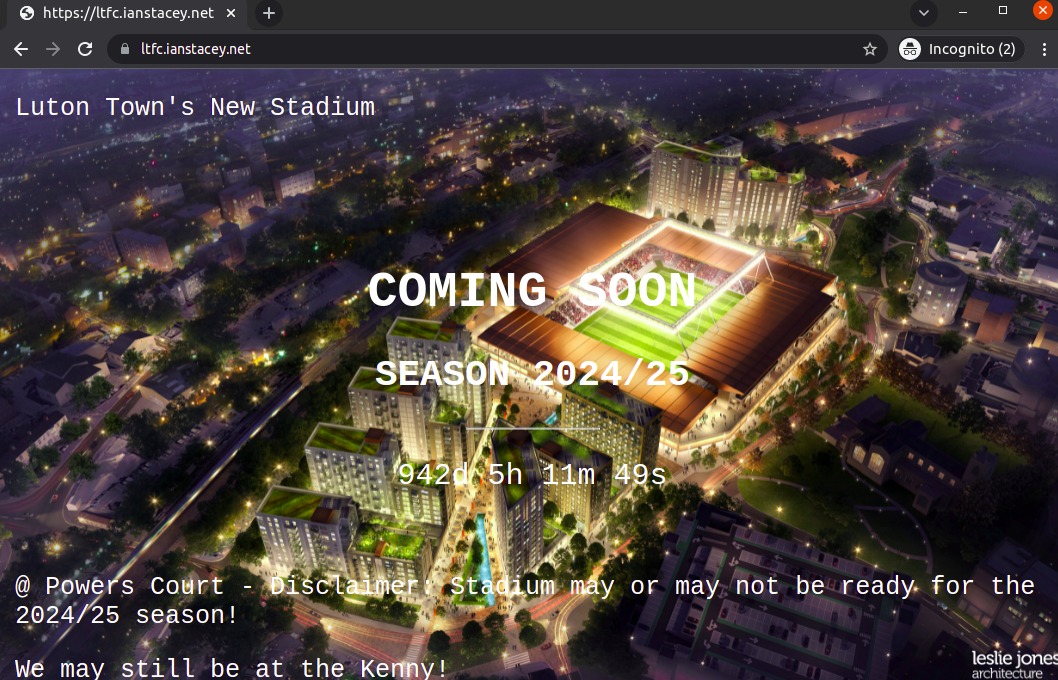Aim:
Securely publish website in a new AKS (Azure Kubernetes Service) cluster.
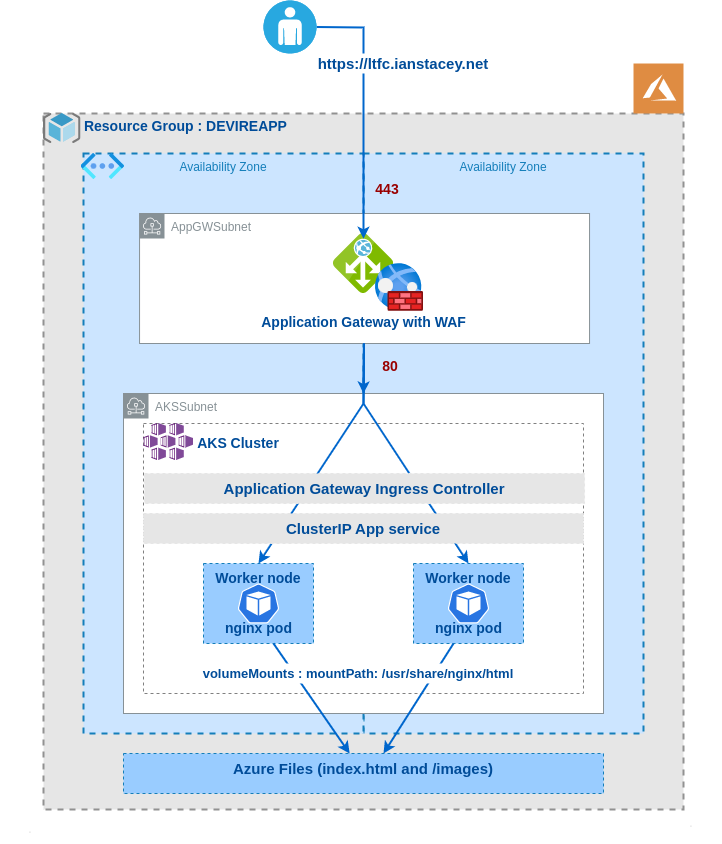
Create the Azure Resources:
For this project to work we require the Azure CLI version 2.0.53 or later. Run az –version to find the version.
Use ‘az login’ to log into the Azure account:
az loginThis command opens the default browser and loads the Azure sign-in page, I have two-factor authentication enabled and need my phone to confirm access.
Set Variables:
export RG=DEVIREAPP
export LOCATION=northeurope
export VNET=vndevireap
export AKSNAME=devireaks02
export STORAGEACCT=devirestor0110
export CIDR=10.202
export ACR=acr4devire
export AGW=devaksAGWopenop
export AGWPIP=devagwPIPopenopCreate a new Resource Group and Virtual Network:
az group create --name $RG --location $LOCATION
az network vnet create -g $RG -n $VNET --address-prefix $CIDR.0.0/16Create subnets:
One subnet for the AKS cluster and another for Application Gateway
az network vnet subnet create --address-prefixes $CIDR.0.0/22 --name=AKSSubnet -g $RG --vnet-name $VNET
az network vnet subnet create --address-prefixes $CIDR.4.0/24 --name=AppGwSubnet -g $RG --vnet-name $VNETCheck with:
$ az network vnet subnet list -g $RG --vnet-name $VNET -o table
AddressPrefix Name PrivateEndpointNetworkPolicies PrivateLinkServiceNetworkPolicies ProvisioningState ResourceGroup
--------------- ----------- -------------------------------- ----------------------------------- ------------------- ---------------
10.202.0.0/22 AKSSubnet Enabled Enabled Succeeded DEVIREAPP
10.202.4.0/24 AppGwSubnet Enabled Enabled Succeeded DEVIREAPPCreate an Azure Container Registry:
I will not use this initially, but I will create for future use.
az acr create --resource-group $RG --name $ACR --sku Basic
## List images in registry (None yet)
az acr repository list --name $ACR --output tableCreate Storage Account and Azure File share
Following https://docs.microsoft.com/en-us/azure/aks/azure-files-volume
#Set variables:
AKS_PERS_STORAGE_ACCOUNT_NAME=devirestor0110
AKS_PERS_RESOURCE_GROUP=DEVIREAPP
AKS_PERS_LOCATION=northeurope
AKS_PERS_SHARE_NAME1=devpwrshare01
AKS_PERS_SHARE_NAME2=devkrshare01
az storage account create -n $AKS_PERS_STORAGE_ACCOUNT_NAME -g $AKS_PERS_RESOURCE_GROUP -l $AKS_PERS_LOCATION --sku Standard_LRS
export AZURE_STORAGE_CONNECTION_STRING=$(az storage account show-connection-string -n $AKS_PERS_STORAGE_ACCOUNT_NAME -g $AKS_PERS_RESOURCE_GROUP -o tsv)
echo $AZURE_STORAGE_CONNECTION_STRING
az storage share create -n $AKS_PERS_SHARE_NAME1 --connection-string $AZURE_STORAGE_CONNECTION_STRING
az storage share create -n $AKS_PERS_SHARE_NAME2 --connection-string $AZURE_STORAGE_CONNECTION_STRING
STORAGE_KEY=$(az storage account keys list --resource-group $AKS_PERS_RESOURCE_GROUP --account-name $AKS_PERS_STORAGE_ACCOUNT_NAME --query "[0].value" -o tsv)
echo $AKS_PERS_STORAGE_ACCOUNT_NAME
echo $STORAGE_KEYUpload index.html files and images folders to file share via Azure Portal
The index.html page is based on https://www.w3schools.com/howto/howto_css_coming_soon.asp and related to one of my favorite subjects Luton Town FC! 🙂
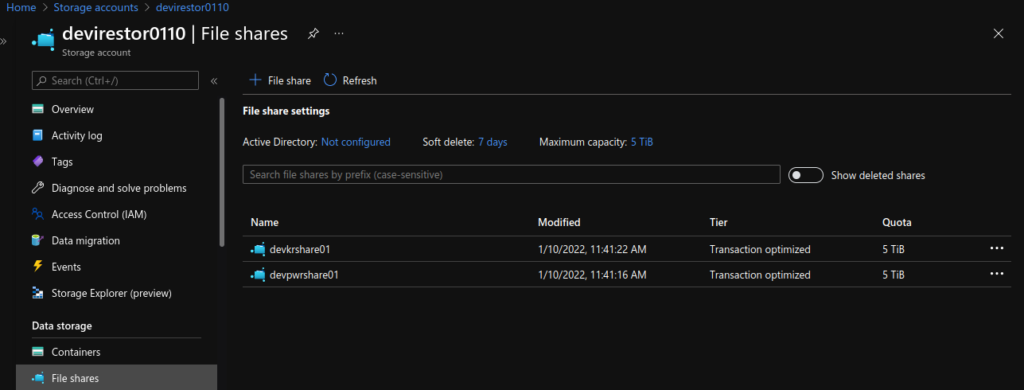
Create AKS Cluster:
With the CLI, there are many options available, see https://docs.microsoft.com/en-us/cli/azure/aks?view=azure-cli-latest#az-aks-create
# Get Subnet ID and set as variable
SUBNET_ID=$(az network vnet subnet show --resource-group $RG --vnet-name $VNET --name AKSSubnet --query id -o tsv)az aks create \
--resource-group $RG \
--name $AKSNAME \
--node-count 2 \
--node-vm-size standard_b2s \
--generate-ssh-keys \
--zones 1 2 \
--attach-acr $ACR \
--network-plugin azure \
--vnet-subnet-id $SUBNET_ID \
--enable-managed-identityThe new AKS cluster will appear in the resource group that we created, however, the automatically created Application Gateway instance will be in the node resource group, where the agent pools are. The node resource group by is named MC_resource-group-name_cluster-name_location by default, but can be modified. See https://docs.microsoft.com/en-us/azure/application-gateway/tutorial-ingress-controller-add-on-new#deploy-an-aks-cluster-with-the-add-on-enabled for more.
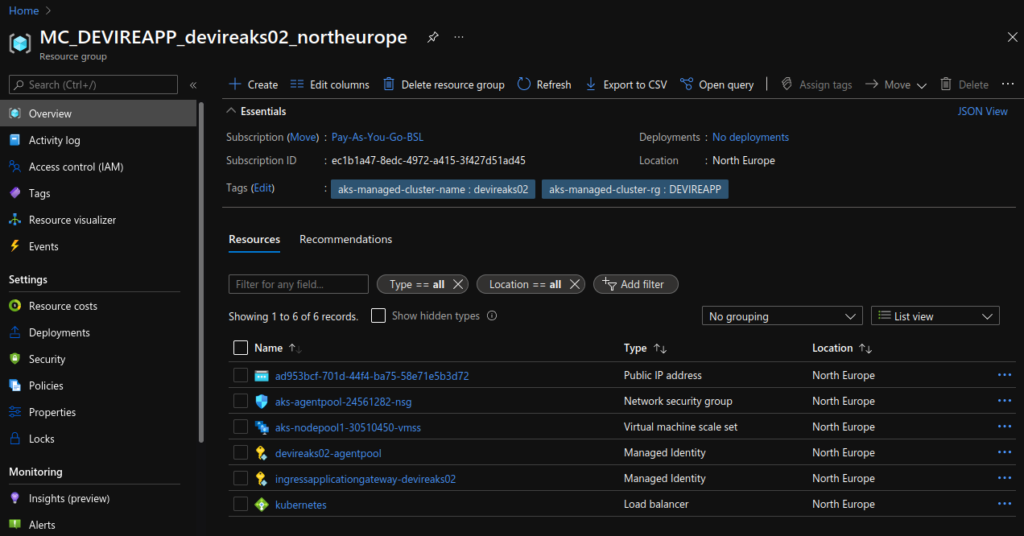
Connect to the cluster:
If necessary install the Kubernetes CLI (az aks install-cli) and then connect:
$ az aks get-credentials --resource-group $RG --name $AKSNAME
Merged "devireaks02" as current context in /home/istacey/.kube/config
$ kubectl get nodes -o wide
NAME STATUS ROLES AGE VERSION INTERNAL-IP EXTERNAL-IP OS-IMAGE KERNEL-VERSION CONTAINER-RUNTIME
aks-nodepool1-30510450-vmss000000 Ready agent 8m22s v1.21.7 10.202.0.4 <none> Ubuntu 18.04.6 LTS 5.4.0-1064-azure containerd://1.4.9+azure
aks-nodepool1-30510450-vmss000001 Ready agent 8m7s v1.21.7 10.202.0.35 <none> Ubuntu 18.04.6 LTS 5.4.0-1064-azure containerd://1.4.9+azureDeploy a new Application Gateway:
# First create new PublicIP
az network public-ip create -n $AGWPIP -g $RG --allocation-method Static --sku Standard
# Then deploy the App Gateway
az network application-gateway create -n $AGW -l $LOCATION -g $RG --sku Standard_v2 --public-ip-address $AGWPIP --vnet-name $VNET --subnet AppGwSubnetList as below, note a ingress-appgw-deployment pod will be created in the cluster.
$ az network application-gateway list -g $RG -o table
Location Name OperationalState ProvisioningState ResourceGroup ResourceGuid
----------- ----------- ------------------ ------------------- --------------- ------------------------------------
northeurope DevIreAppGW Running Succeeded DEVIREAPP 84cb167c-2505-4c52-be15-1c4eb54e198fEnable the AGIC add-on:
appgwId=$(az network application-gateway show -n $AGW -g $RG -o tsv --query "id")
az aks enable-addons -n $AKSNAME -g $RG -a ingress-appgw --appgw-id $appgwIdCreate the Kubernetes Deployment
Create new namespace:
kubectl create ns lutonCreate a Kubernetes secret:
kubectl -n luton create secret generic azure-secret --from-literal=azurestorageaccountname=$AKS_PERS_STORAGE_ACCOUNT_NAME --from-literal=azurestorageaccountkey=$STORAGE_KEYDeploy the Application:
The kubectl apply command will set up the sample application that uses AGIC for Ingress to the cluster. AGIC will update the Application Gateway created earlier with corresponding routing rules to the new application deployed.
$ cat luton-power-deployment.yaml
apiVersion: apps/v1
kind: Deployment
metadata:
name: ltfcpwercrt
namespace: luton
labels:
app: ltfcpwercrt
spec:
replicas: 2
selector:
matchLabels:
app: ltfcpwercrt
template:
metadata:
labels:
app: ltfcpwercrt
spec:
containers:
- name: ltfcpwercrt
image: nginx
volumeMounts:
- name: powermount
mountPath: /usr/share/nginx/html
volumes:
- name: powermount
azureFile:
secretName: azure-secret
shareName: devpwrshare01
readOnly: false
---
apiVersion: v1
kind: Service
metadata:
name: ltfcpwercrt
namespace: luton
spec:
selector:
app: ltfcpwercrt
ports:
- protocol: TCP
port: 80
targetPort: 80
---
apiVersion: networking.k8s.io/v1
kind: Ingress
metadata:
name: ltfcpwercrt
namespace: luton
annotations:
kubernetes.io/ingress.class: azure/application-gateway
spec:
rules:
- http:
paths:
- path: /
backend:
service:
name: ltfcpwercrt
port:
number: 80
pathType: Exact
$ kubectl apply -f luton-power-deployment.yaml
deployment.apps/ltfcpwercrt created
service/ltfcpwercrt created
ingress.networking.k8s.io/ltfcpwercrt created
Basic checks:
Also get Public IP.
$ kubectl get all -n luton
NAME READY STATUS RESTARTS AGE
pod/ltfcpwercrt-6499d886b7-9xb97 1/1 Running 0 25s
pod/ltfcpwercrt-6499d886b7-w4vkz 1/1 Running 0 25s
NAME TYPE CLUSTER-IP EXTERNAL-IP PORT(S) AGE
service/ltfcpwercrt ClusterIP 10.0.145.174 <none> 80/TCP 26s
NAME READY UP-TO-DATE AVAILABLE AGE
deployment.apps/ltfcpwercrt 2/2 2 2 26s
NAME DESIRED CURRENT READY AGE
replicaset.apps/ltfcpwercrt-6499d886b7 2 2 2 26s
$ kubectl get ingress -n luton
NAME CLASS HOSTS ADDRESS PORTS AGE
ltfcpwercrt <none> * 40.127.142.70 80 33s
$ kubectl get deployment ingress-appgw-deployment -n kube-system
NAME READY UP-TO-DATE AVAILABLE AGE
ingress-appgw-deployment 1/1 1 1 7h33mAnd Test:
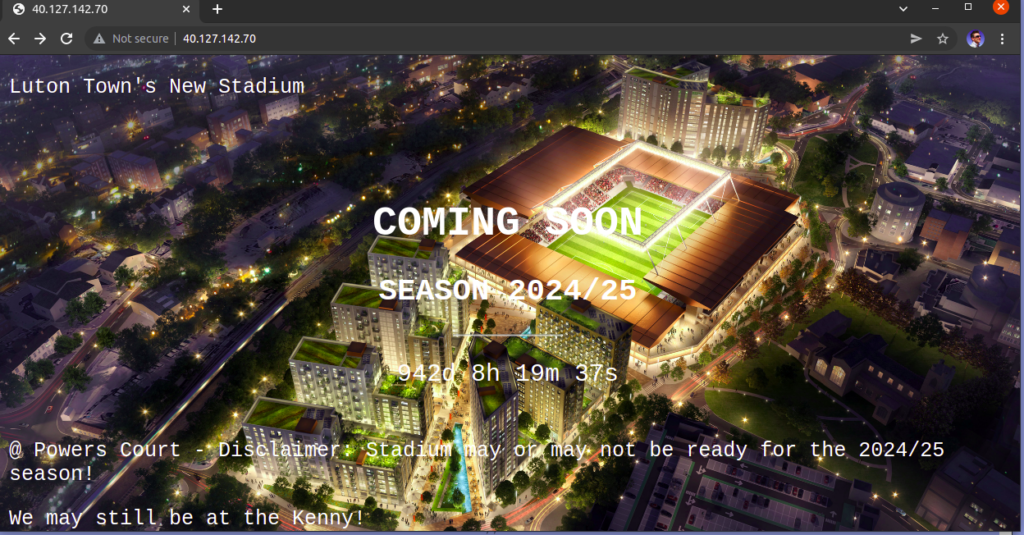
Add DNS record in AWS Route 53:
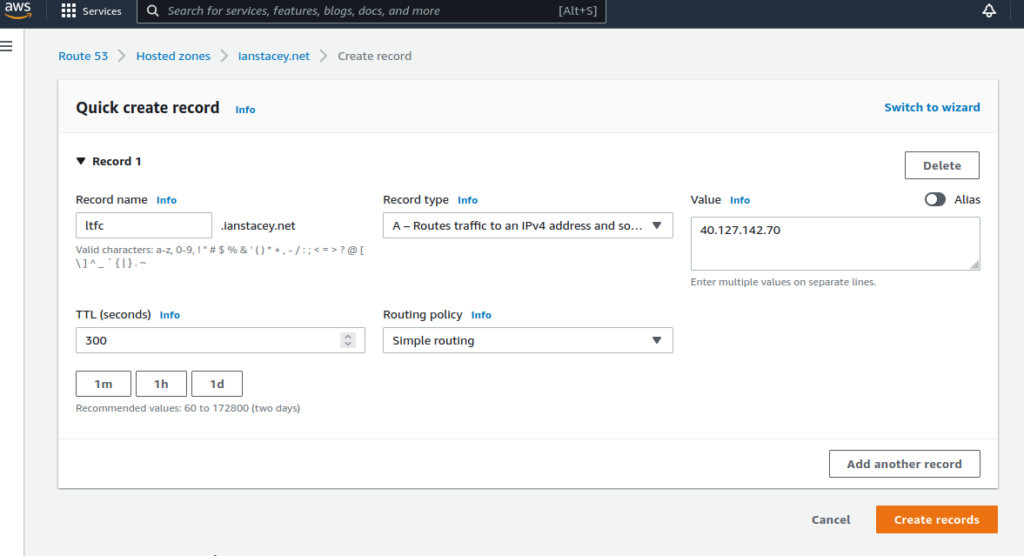
$ nslookup ltfc.ianstacey.net | grep answer -A2
Non-authoritative answer:
Name: ltfc.ianstacey.net
Address: 40.127.142.70Generate SSL Certificate to use HTTPS:
Following https://www.nginx.com/blog/using-free-ssltls-certificates-from-lets-encrypt-with-nginx with my DNS record temporarily re-pointing to a Ubuntu VM
#From Ubuntu VM with nginx and the Let’s Encrypt client, certbot, already installed.
$ sudo vi /etc/nginx/conf.d/ltfc.ianstacey.net.conf
$ cat /etc/nginx/conf.d/ltfc.ianstacey.net.conf
server {
listen 80 default_server;
listen [::]:80 default_server;
root /var/www/html;
server_name ltfc.ianstacey.net;
}
$ sudo nginx -t && sudo nginx -s reload
nginx: the configuration file /etc/nginx/nginx.conf syntax is ok
nginx: configuration file /etc/nginx/nginx.conf test is successful
$ sudo certbot --nginx -d ltfc.ianstacey.net
Saving debug log to /var/log/letsencrypt/letsencrypt.log
Plugins selected: Authenticator nginx, Installer nginx
Obtaining a new certificate....Export the SSL Cert:
# cd /etc/letsencrypt/live/ltfc.ianstacey.net/
# openssl pkcs12 -export -out certificate.pfx -inkey privkey.pem -in cert.pem -certfile chain.pem
Enter Export Password:
Verifying - Enter Export Password:Add HTTPS listener:
scp the certificate.pfx file to the local desktop and add HTTPS listener to the App Gateway via the portal:
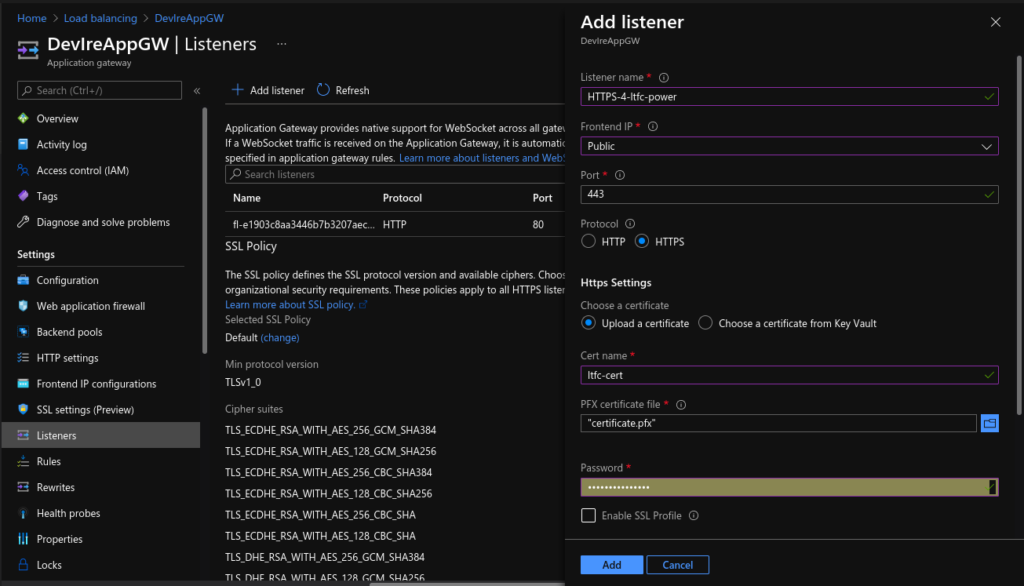
Create HTTP to HTTPS redirect:
Add routing rule:
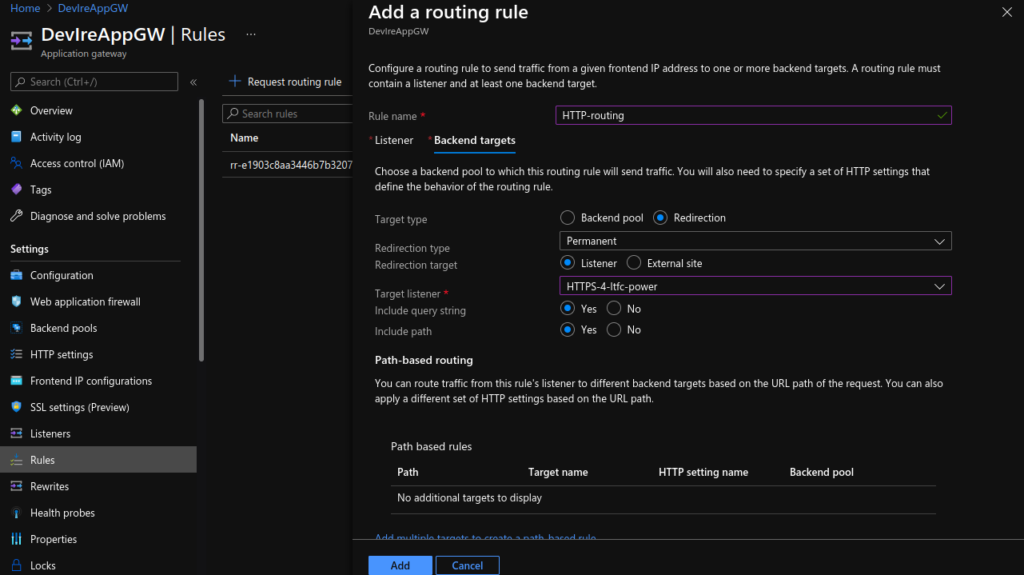
App Gateway Views:
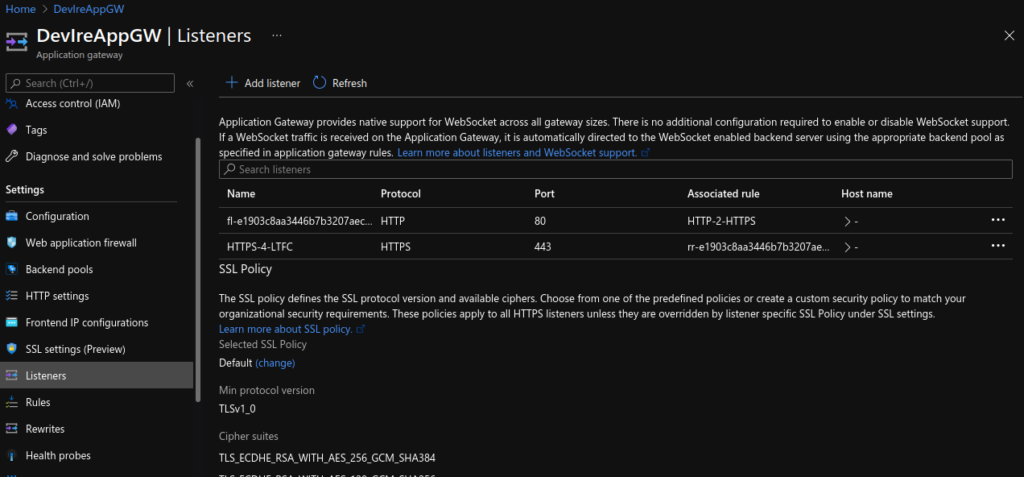
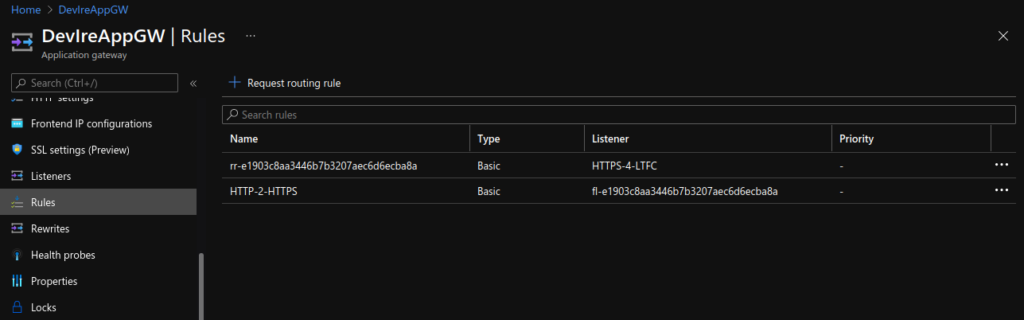
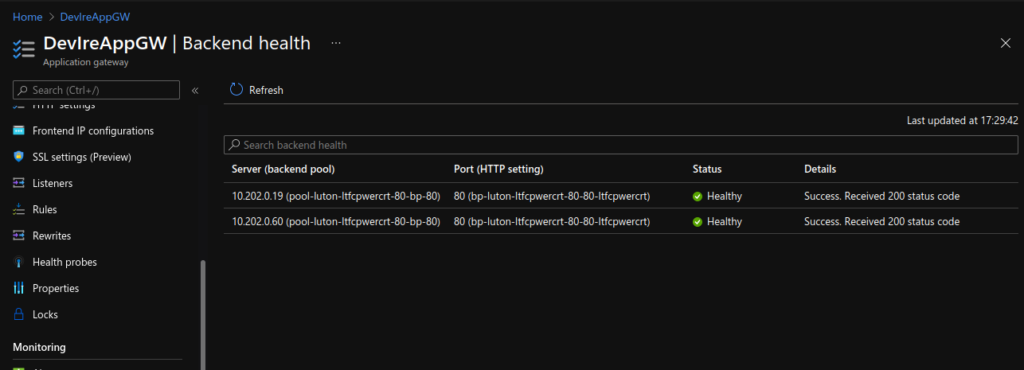
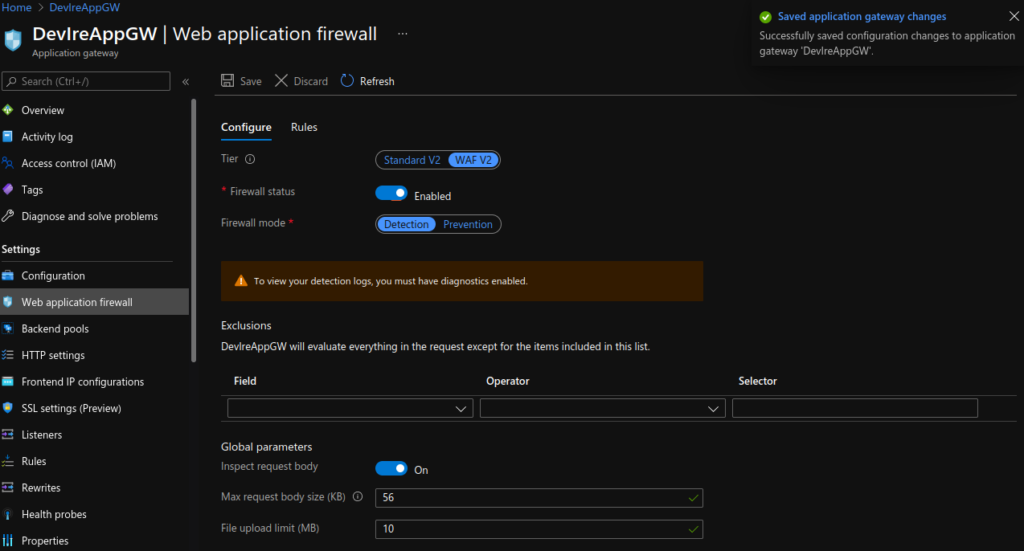
Test HTTPS:
HTTP and HTTPS requests are now securely directed to https://ltfc.ianstacey.net
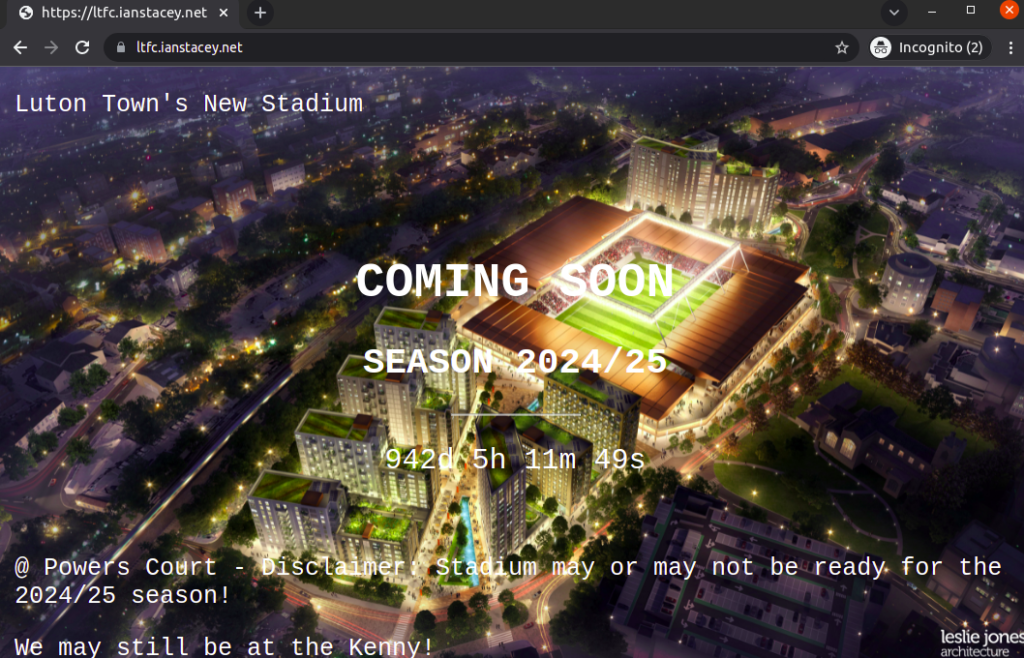
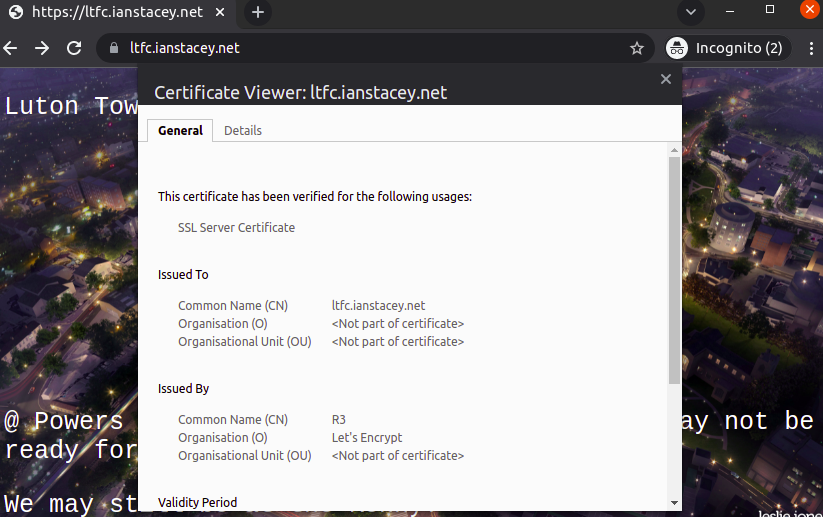
The Finished Architecture:
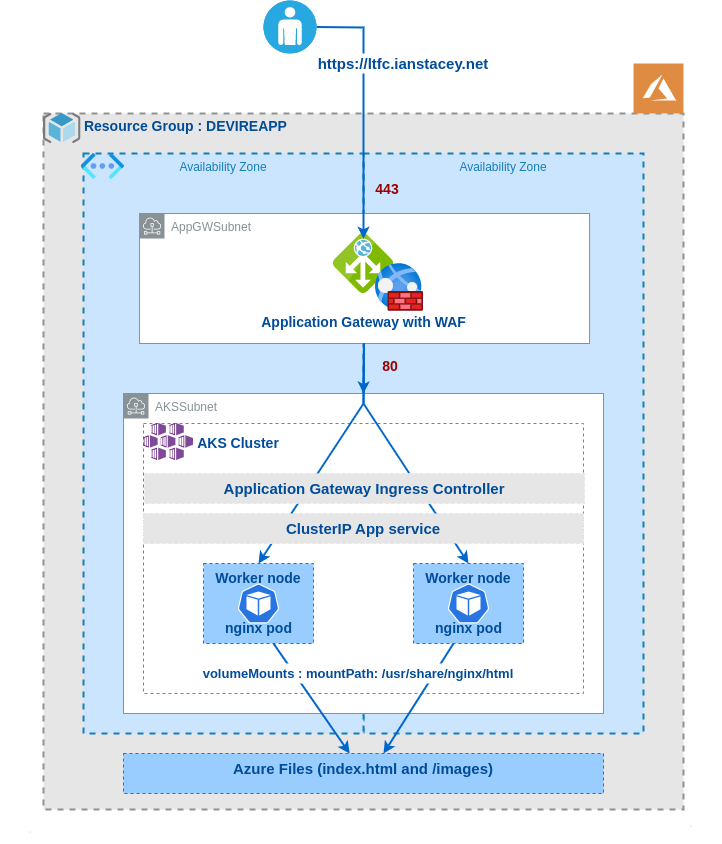
Resources:
- https://docs.microsoft.com/en-us/azure/application-gateway/ingress-controller-overview
- https://docs.microsoft.com/en-us/azure/application-gateway/tutorial-ingress-controller-add-on-new#deploy-an-aks-cluster-with-the-add-on-enabled
- https://docs.microsoft.com/en-us/azure/application-gateway/tutorial-ingress-controller-add-on-existing
- https://docs.microsoft.com/en-us/cli/azure/aks?view=azure-cli-latest#az-aks-create
- https://www.danielstechblog.io/custom-naming-support-for-aks-node-resource-group-available
- https://kubernetes.io/docs/concepts/services-networking/ingress/
- And others linked in the sections above
Clean Up
When no longer needed, remove the resource group, application gateway, and all related resources.
az group delete --name $RG
az group delete --name MC_DEVIREAPP_devireaks02_northeurope